Audit Program 4.0 - User Manual
6. Generating the Audit Files
6.1 Generating and Locating the Generated Audit Files
A. Ensure Accuracy and Completeness of Data in "Main" and "COA" Worksheets
Ensure the accuracy of data inputted in the “Main” Worksheet and the COA Mapping Form from previous steps. As the generation of audit files will deduct credits from your purchased credit pool, it is important for the Engagement in Charge, or a senior auditor to double check the accuracy and completeness of data inputted in these two forms.
The two forms can be found in the following path:
C Drive > AP4.0 > Generated_Files > _Bulk Generation >
The “Main” Worksheet from “3. Complete Audit Report Data” is equivalent to the Excel file named:
2.3 Main_Controller.xlsm
The “COA” Mapping Form Worksheet from “4. Map Trial Balance” is equivalent to the Excel file named:
2.4 Map_Trial_Balance – COA Form – T.xlsm
The letter at the end of the file name depends on the first letter of your audit client’s entity name.
B. Save and Close All Opened Excel Workbooks
To ensure that the Generation of Audit Files is smooth and efficient, we suggest that the user saves and closes all opened Excel Workbooks, and ensure that there are no other programs running in the background.
C. Generate Audit Files
Click the “5. Generate Audit Files” button and patiently wait for the message box that reads “Successfully Generated”.
This process may take 3-10 minutes depending on the processing power and total available memory (RAM) available in your workstation. Please refrain from using other programs during this time. This is a good time for a washroom / water break!
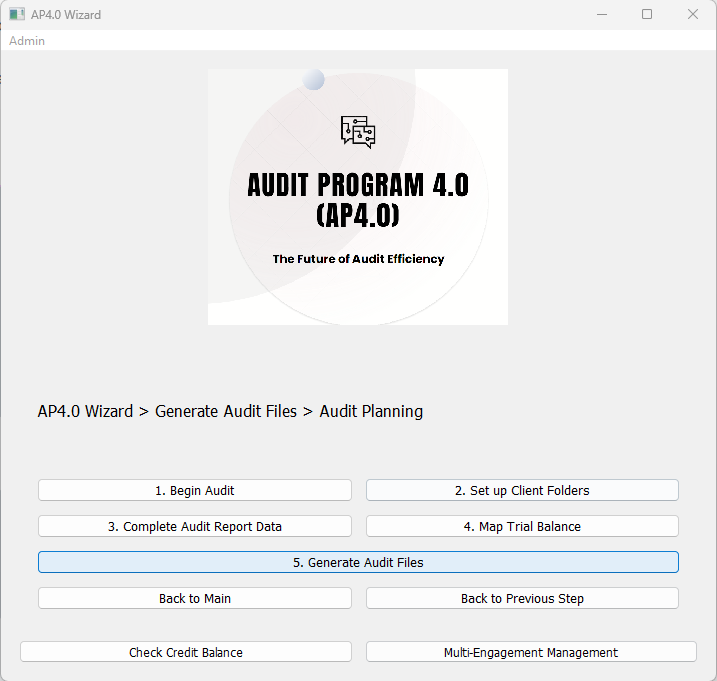
D. Locating the Generated Audit File
Navigate to the folder in this path:
C Drive > AP4.0 > Generated_Files > [Client Folder] >
The Generated File will be saved in the file path above, and the Client Folder is based on the name of the Audit Clients, of which working papers are being generated.
